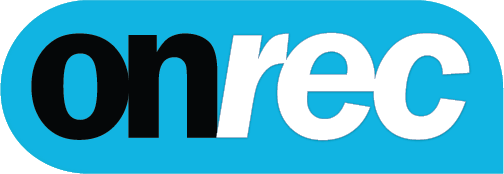Designing a beautiful business document doesn’t have to be time-consuming, but branding can suck out your soul if it isn’t your thing. It’s frustrating to spend hours adjusting your fonts and colors every time you want to create a new document. We can help you steal that time back.
If you want to spend more time working on new products or with your clients, use these time-saving file and process tips that will make designing your business documents a breeze.
1. Always Use PDFs
When working with digital files, it’s important to know how specific formats work. There are several ways you can export your data, but PDFs reign supreme for documents. Here’s why.
- Compatibility: PDF is a standard format nearly anyone can open on any device.
- File Size: PDFs are large, but native files are much, much larger, and difficult to send.
- Editability: Editing PDFs online is super easy, cheap, and doesn’t require special tools.
- Quality: When you print a PDF, you won't see a drop in quality from screen to paper.
- Portability: PDFs can include all design aspects in the file, making it portable.
PDFs are much easier to work with than other formats when it comes to design. Whether you’re printing a physical copy or sending your document through email, PDFs are where it's at.
2. Keep Logos on Hand
Businesses typically have multiple versions of their brand logo hidden across their computer. While it’s great to have a logo for every situation, if you can’t find the correct version when you need it, you may have to create a new file. Save time by making a .png logo library.
There are two ways to do this. For one, you can use a brand library, like Canva or Adobe, for quick access. Or, make a folder for all your .png files. Stuff it full of small (400px), medium (800px) and large (1500px) logos in every brand color. That way, you can just grab it and go.
Small logos look better to the right or left of the document, just above your address. Medium logos are best placed next to your business name. Finally, large logos should be centered at the top of the page. Make sure your png. files are saved with a transparent background!
3. Color Palette Tricks
Do you have color swatches of your brand colors? If you don’t, start now. Color swatches are useful for document creation because you can quickly make sure your brand is consistent.
Remember your png. library? Create a separate folder within your library that keeps your swatches and HEX codes (like #0000FF for blue). Alternatively, you could keep your swatches on as your desktop wallpaper, so it’s always immediately in front of you.
We recommend using a maximum of 7 colors for your brand, and one of them should be black (for text). One easy way to add color to any document is by adding a thick border.
4. Consistent Fonts
You may not have a guideline or rules that dictate where and when fonts should be used, but doing so will provide consistency. Consistency is pleasing to the eyes. If you want people to read what you wrote, choose one font and one style every single time across your documents.
Designers typically keep their headers 1 and 2 in the same font but use different sizes. Header 3 will be different and much smaller, usually a muted color. Body copy should complement header 3. For example, body copy can be a “light” version of the same “regular” header 3 font.
5. Use Templates
If you create digital graphics for all of your projects, you’re wasting your time. It’s less time-consuming to create one template that you can adjust to the type of look you want.
For example, if you frequently use graphs in your business documents, create a template that cuts out a section that shows off your data. Creating multiple templates will allow you to draft beautiful documents incredibly quickly as you won’t have to re-create the same design.
If you don’t feel confident creating your own templates, hire a freelancer to do it. Since you need a bit of skill to use PhotoShop, find a designer that can make templates for Canva or another user-friendly graphics program, like Google Docs (yes, seriously).