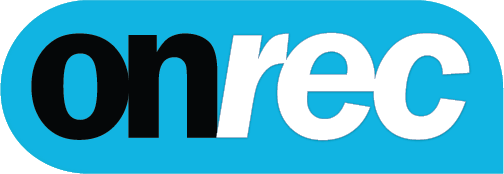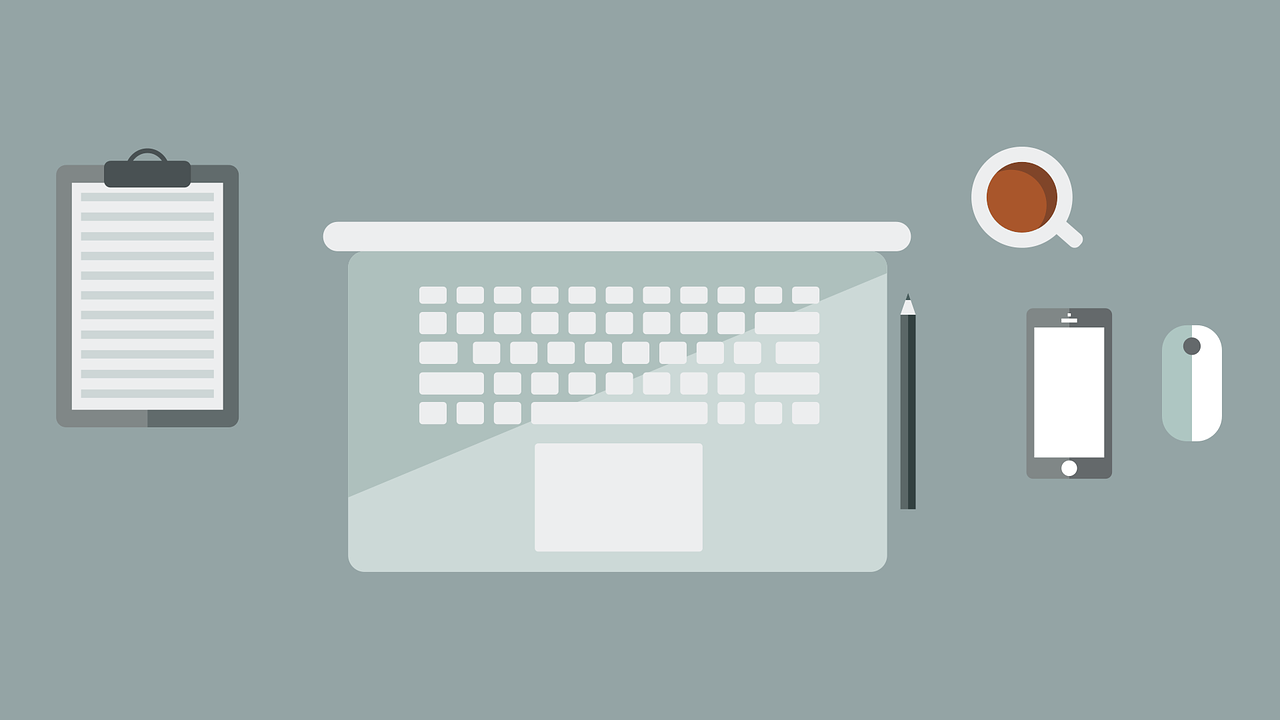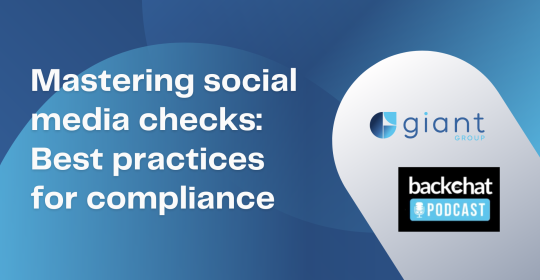"The medium is the message," reads the famous quote by Canadian communication theorist Marshall McLuhan.
This saying highlights how the mode of communication carries as much weight as the content. And the best educators grasp this wisdom well. While quality course material is vital, effective education hinges equally on a clear and engaging delivery system. This is where templates for education resources come in. These ready-made resources let you customize your content to match your objective using a PDF editor.
But what should you bear in mind when selecting a template? And how can you make it interactive and accessible to all learners? Here’s what you need to consider.
1. Choosing the right template
Selecting the appropriate template is essentially the first step. Consider the following factors when choosing a template:
- Education resource type. Identify whether your material is a lesson plan, worksheet, or presentation. The type of resource affects its layout and design requirements.
- Subject matter. Science topics might benefit from templates with space for diagrams, while language arts could use templates with text-heavy layouts.
- Students' age group. Younger learners often respond well to colorful, visually engaging designs. Older learners, on the other hand, might prefer clean, straightforward templates.
- Accessibility. Does the design support screen readers? Does it offer good contrast for visually impaired students? Use templates that work for everyone, including people with sight or movement difficulties. You can find quality, inclusive options in most easy-to-use PDF editors, such as Lumin's Template Discovery library.
- Ease of customization. Look for flexibility in customization. Can you easily change fonts, colors, and layouts to match your needs? Does it support interactive elements like quizzes and fillable fields?
- Your tech skills. While some themes are more user-friendly, others may need considerable expertise. Select an option based on how comfortable you are with PDF e-sign tools.
2. Customizing the template
After you've selected the right template, it's time to customize it to your specifications. Start by using an online PDF editor to add your own text to the placeholders. If the font is different from your brand style and identity, change it to match.
Next, consider the layout. Rearrange the elements to create a logical and natural flow of information. Include relevant photos, graphs, or charts to help demonstrate crucial concepts. If your template allows it, add interactive components such as fillable forms or clickable links.
Don't forget to tailor the template to different learning methods. Include visual aids for visual learners, written explanations for readers, and possibly embedded audio clips for auditory learners. Finally, test your customized template again. To receive feedback, show it to colleagues or a student sample group.
3. Incorporating multimedia elements
Modern PDF templates let you enrich learning with multimedia. Using free PDF editing software, you can add video clips to explain a complex process or bring history to life. Alternatively, include audio files for language lessons or music education.
Hyperlinks are also valuable in e-learning environments. With them, students can link to additional resources and further expand their knowledge on the subject matter. For subjects like anatomy or engineering, think about embedding 3D models. Additionally, animations can illustrate dynamic concepts in science or math.
Remember, balance is key. Use multimedia to support learning, not overwhelm. Ensure all elements are accessible and work across devices. Test thoroughly to avoid technical issues that might disrupt the learning experience.
4. Ensuring accessibility
According to current figures, one in every seven people, or 15% of the worldwide population, has a learning impairment. Therefore, prioritize accessibility so that all students can benefit from your instructional resources regardless of ability.
- Begin by selecting clear, readable typefaces with great color contrast. This helps students with visual impairments.
- Ensure your PDFs are compatible with screen readers. Add alt text to images so visually impaired students can understand visual content.
- Use descriptive headings and subheadings to organize content logically.
- Include interactive elements that are accessible via keyboard navigation.
- Make sure hyperlink texts are self-descriptive.
- Test your PDF with accessibility tools to identify and fix potential issues.
5. Collaborative features
PDF templates now offer tools that promote teamwork and interaction between educators and learners. Here's how these collaborative elements can enrich your educational resources:
- Shared editing: Collaborate live or simultaneously with colleagues to refine content and ensure accuracy.
- Version control: This allows you to track changes to the file and revert to prior iterations if necessary.
- Shared access: Grant access permissions to multiple users. You can do this to enable group projects or tasks among students or learners. Students can use shared workspaces for group assignments or shared research documents to contribute ideas and content. This allows students to work or learn collaboratively on the same document from different locations.
- Commenting and feedback: To increase student involvement, allow students to submit comments and feedback directly on the paper. Teachers may also immediately comment on student work, creating a dynamic learning environment.
- Shared annotations: PDF annotation tools make it easy to emphasize key points or suggest improvements. Simply spotlight important sections or add notes to the shared file — using a PDF highlighter online. This visual emphasis facilitates deeper discussions and helps focus attention on crucial information.
- Integration with cloud services: Use cloud storage solutions such as Google Drive or Dropbox to store and share course content easily.
6. Finalizing the document
After the adjustments and upgrades are completed, it's time to apply the final touches. Verify that everything flows smoothly and is consistent with your goal to create an effective, engaging educational content for your target audience.
- Double-check the formatting and style to ensure consistency and clarity.
- Proofread your text completely for correctness, consistency, typos, and grammatical errors.
- Test interactive components to ensure they work across devices.
- Ensure that all multimedia elements function properly and load rapidly.
- Test the document's accessibility features to confirm they work as expected.
- Make any last-minute tweaks based on feedback.
- Once you're finished, save your work in a globally compatible format, such as PDF.
- Consider including a cover page or introduction to improve the professionalism of your course materials. This adds context and improves the overall appearance. These components may be readily added to PDF files using online editing tools.
7. Distribution
To effectively distribute your instructional resources and reach your target audience, start by identifying your audience — instructors, students, or both. Next, choose appropriate distribution channels such as email, educational websites, or learning management systems (LMS).
While sharing your files, consider compatibility and file size. It is advised to save huge files on cloud storage. Make sure to specify and configure access permissions to safeguard the information in your course. To enhance its visibility, optimize it for search engines by using relevant keywords in the metadata and file names. Additionally, monitor performance metrics and make necessary adjustments.
Lastly, update your resources regularly and inform users of any changes. Also, remember to gather feedback to continually enhance your educational materials. Even if you decide to print your newly created course content, you can always digitize and edit the PDF using OCR, a PDF-to-editable PDF converter.
Conclusion
PDF templates offer powerful tools for creating engaging educational resources. They save time, ensure consistency, and allow for customization. By customizing templates to suit specific needs and ensuring accessibility, educators can create impactful learning experiences that cater to diverse learning styles and abilities.
|
Issue # |
Category |
Yes/No |
|
1 |
Product relevance |
Yes |
|
2 |
Naming conventions |
Yes |
|
3 |
Language |
Yes |
|
4.1 |
Tone of voice: respond to the problem |
Yes |
|
4.2 |
Tone of voice: make it clear |
Yes |
|
4.3 |
Tone of voice: appropriate |
Yes |
|
4.4 |
Tone of voice: no buzzwords |
Yes |
|
4.5 |
Tone of voice: sentence case |
Yes |
|
5 |
Article length |
Yes |
|
6 |
Organic use of keywords |
Yes |
|
7 |
Factually correct |
Yes |